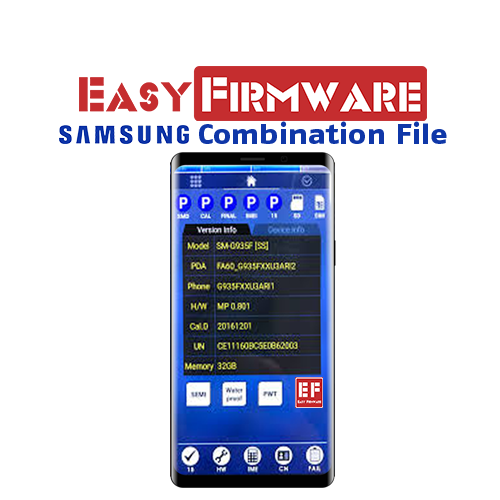Samsung Combination File Compatibility Codes
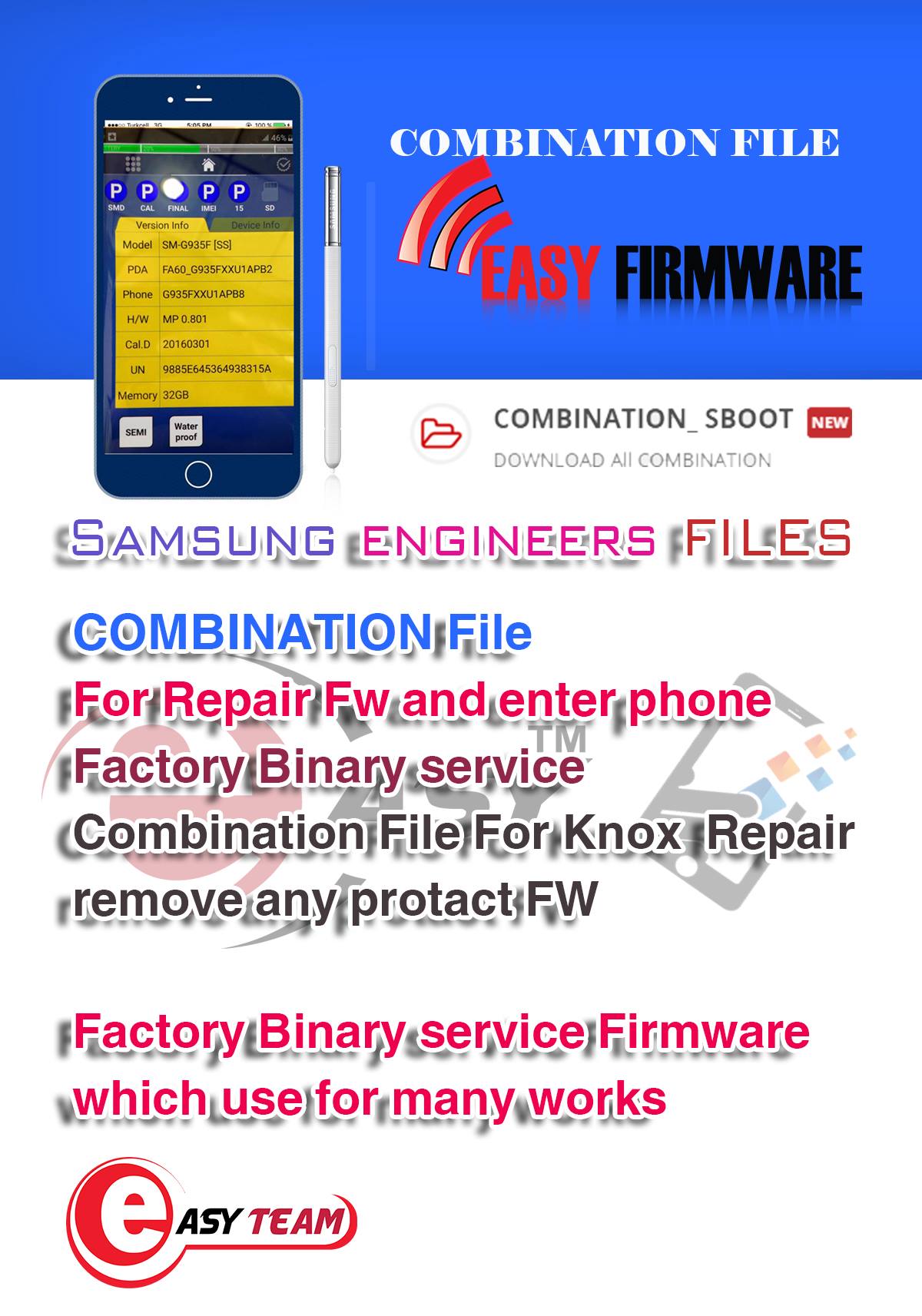
This is a tutorial to help you check the compatibility of any Samsung stock firmware/flash file or Combination file before flashing it to your Samsung device.
First of all, what’s a Samsung Combination file/firmware or flash file and what is it used for?
A Combination firmware or flash file is professional service firmware or flash file for professionals or engineers.
It could also be called a developer software because it is used to test all hardware features like back camera, front camera, sensors, RAM memory, ROM memory, screen/display, Bluetooth, WiFi, Radio, etc via a service/test menu.
A combination file or firmware can’t be used as a daily driver because it’s limited in the basic features you will need for a working smartphone. It’s just like the safe mode in a smartphone.
Why should you check the Samsung stock firmware to know if it’s compatible before flashing it to your Samsung device?
Uses of a Samsung combination firmware are:
- To remove Google Account FRP(Factory Reset Protection) lock
- Enable ADB/Fastboot access on the locked Samsung phone using the ENG S.boot file
- To remove the Samsung Account lock or Samsung Factory Reset Protection
- Troubleshooting of your Samsung Galaxy device
- Restoring to factory defaults
- It enables the Service menu / Test mode to test the Samsung device.
- A combination file can be used to downgrade the Android version.
- Fix the error: The device does not have the key-DRK issue.
- Fix Samsung device that’s stuck, hang or stopping in recovery mode.
- Fix a device that’s stuck on the Samsung logo.
- Fix or repair IMEI, Serial Number, and other connectivity related IDs
- Repair Knox
- Change CSC of your Samsung device
Whatever you want to do with a combination firmware, make sure you flash the one that matches your device and also have the official working stock ROM to restore your device to its normal state for daily usage.
Flashing the combination files can be done via Samsung Odin , EFT Dongle, Z3X Box, Octoplus Box, Miracle Box, and other professional tools.
How to Check Samsung Combination File/Firmware Compatibility Codes
To help you understand how to use the right combination firmware for your device, here’s a quick guide.
This will also help you with how to understand Samsung firmware numbers/codes.
E.g of a combination firmware is:
COMBINATION_OXA_FA70_J710FXXU1AQB3
J710F – Shows the model of the device.
XX – Country/Region
U1 – Bootloader version. Very important
- OXA = CSC Build. CSC(Consumer Software Customization) denotes a specific geographical region or carrier branding. You can find more Samsung CSC codes here.
FA70 – Tells you the Android version of the Combination firmware.
- FG00 – Android GO OS
- FA90 – Android 9.0 Pie
- FA80 – Android 8.0 Oreo
- FA70 – Android 7.0 Nougat
- FA60 – Android 6.0 Marshmallow
- FA51 – Android 5.1 Lollipop
- FA50 – Android 5.0 Lollipop
- FA44 – Android 4.4 Kitkat
- FA43 – Android 4.3 Jelly Bean
- FAJP – Android Jelly Bean
- FTMA – Tizen OS
Q – This shows the Combination firmware/file year
- A – 2001
- B – 2002
- C – 2003
- D – 2004
- E – 2005
- F – 2006
- G – 2007
- H – 2008
- I – 2009
- J – 2010
- K – 2011
- L – 2012
- M – 2013
- N – 2014
- O – 2015
- P – 2016
- Q – 2017
- R – 2018
- T – 2019
- S – 2020
B – The month
- A – January
- B – February
- C – March
- D – April
- E – May
- F – June
- G – July
- H – August
- I – September
- J – October
- K – November
- L – December
3 – The software Revision number shows the revision of THE combination firmware.
- 1 – Revision 1
- 2 – Revision 2
- 3 – Revision 3
- 4 – Revision 4
- 5 – Revision 5
- 6 – Revision 6
- 7 – Revision 7
- 8 – Revision 8
- 9 – Revision 9
- A – Revision 10
- B – Revision 11
- C – Revision 12
- D – Revision 13
- E – Revision 14
- F – Revision 15
Below are FAQs (Frequently Asked Questions) related to Samsung firmware compatibility and codes.
How to check my Samsung firmware build, code, and other information?
You can see the original model number, build, binary CSC, etc by entering recovery mode on your Samsung, Download mode or via the About phone section of your Samsung phone.
If you have any issues or feedback, please drop a comment. Also, share the post with your friends using the share icons on the screen.