[GUIDE] How To Flash Tecno Phones and Tablet - SP Flash Tool
[GUIDE] How To Flash Tecno Phones and Tablet - SP Flash Tool
[GUIDE] How To Flash Tecno Phones and Tablet - SP Flash Tool
How To Flash Tecno Mobile Phones and Tablets
HOW TO FLASH TECNO PHONES WITH SMARTPHONE FLASH TOOL
Flashing Tips:
• Flashing your device will erase all your Data therefore backup all your contacts, Images, Files etc. before you proceed.
• Compare and confirm your Tecno Phone Variant with the Variant of the Firmware you have downloaded. Flashing with the wrong variant Firmware could be fatal.
• Your Phone Battery must have at least 50% charge before you proceed.
• Disable your Antivirus Software as it may flag off your Flash File as a Virus.
• Once you have initiated the Flashing process, do not disconnect your Phone until it’s completed.
• You are following this Tutorial at your own risk; we are not liable for any claims from any party.
REQUIREMENTS
- Download SP Flash Tool
- Download MTK VCOM Drivers
- Download Tecno Firmware
• When you have successfully downloaded SP Flash Tool, It will come as a compressed Zip file, next extract the Tool to any folder of your choice on your PC.
• Extract and Install the MTK VCOM Driver you had downloaded earlier too.
• Your Firmware is also in zip format so you need to extract it to a specific folder, name the folder after your phone Model.
• Everything is in place; now locate your SP Flash Tool Folder and Launch SP Flash Tool as Administrator.
• On the Top Right Corner of the Screen click on “Scatter _Loading” Button.
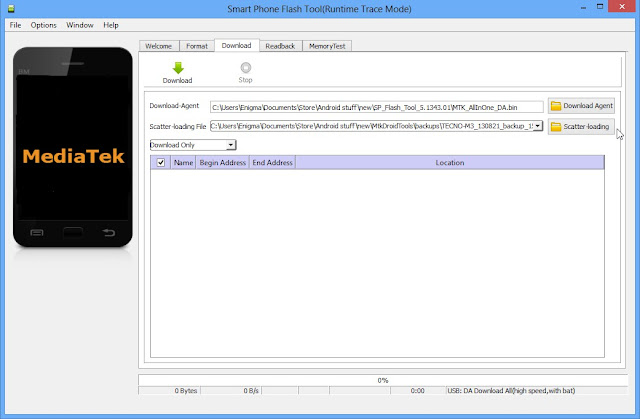
• Navigate to the Folder you had extracted your Firmware to and click on the Scatter File.
[Scatter File is a Text File with .txt extension and also having the word "Scatter" in its name.]
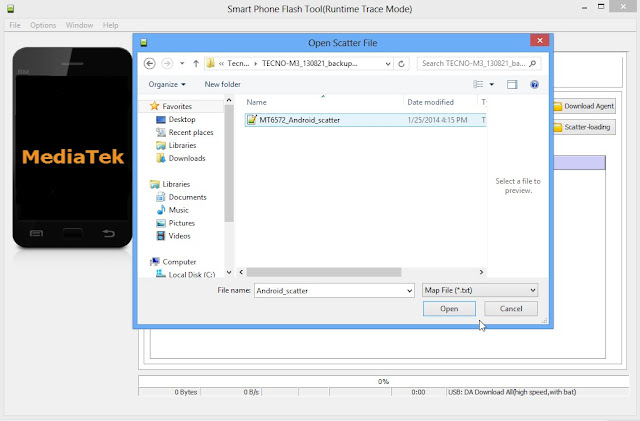
• At the Top left corner of the screen Select Download Only.
• Next Select the Partitions you wish to Flash.
IMPORTANT NOTICE: Never select “PRELOADER” as part of the partition to be flashed.
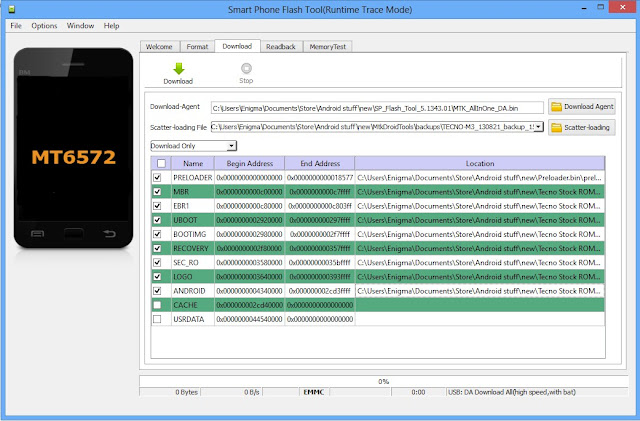
• Next Click the “DOWNLOAD” button.
• Switch Off your Tecno Phone and Remove its Battery.
• While the Battery is out, connect your Phone to your PC via USB Cable.
• Now reinsert its Battery.
• The Tool will detect your Phone and Flashing will commence automatically.
• Be patient as it may take a couple of minutes to be complete.
• when it's complete, Success alert comes in form of a green cycle with OK.
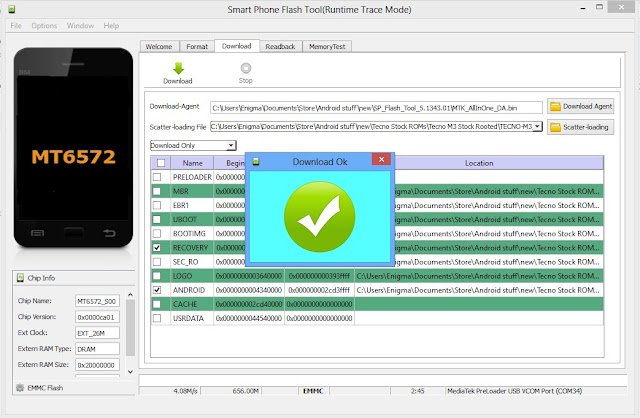
At this point, you can disconnect your Device and power it ON.
Note That your device may take up to 15 minutes to Boot to Home Menu.
Congratulations !!!
Failed ?
Let’s Troubleshoot
• Replace the USB Cable you had used with a different one.
• If your Device is not recognized by the computer, download and install another MTK VCOM driver.
• Download and Flash your device with another firmware. (Do this if your device flashed successfully but not coming on).
• If all of the above fails Service your Tecno Phone Motherboard and USB Port and Try again.
Flashing: Refers to the process of writing a new firmware on your device ROM. When done the phone is reverted to its default state with Zero third parties Apps.
SP Flash Tool: This is a free MTK phones Flashing Software, it will be responsible for writing a Stock or Custom ROM on your device. There are similar Tools like Chinese Miracle Box, MTK Droid Tool, Volcano Tool Etc. I actually picked SP Flash Tools over others in that it’s self-explanatory and also free.
Firmware: it’s a collection of all the component files like Images, Bootloader, GUI etc. required to run Android Operating System on your Smartphone. There are two types of Firmware “Stock Rom” and “Custom Rom”.
Stock Rom: It refers to a type of firmware developed and made available by Tecno Mobile for its servicing centres across the Globe.
Custom Rom: The difference between Stock and Custom Rom is one of Developers choice. This type of firmware has been modified and made available by a third party hence the interface may be quite different from HiOS.
OS Versions: This refers to the version of firmware you wish to upgrade or downgrade your phone to. Eg. You can upgrade your Tecno Phone from Android 6.0 (Marshmallow) to Android 7.0 (Nougt).
Model Variant: The variant of a phone means the different varieties or types of a particular phone model. eg. Tecno Y3, Y3ss, etc. Please always pay attention to the variant difference when downloading a firmware and before flashing your Device.
To check your Tecno Phone or Tablet Variant go to Settings and click on About.
